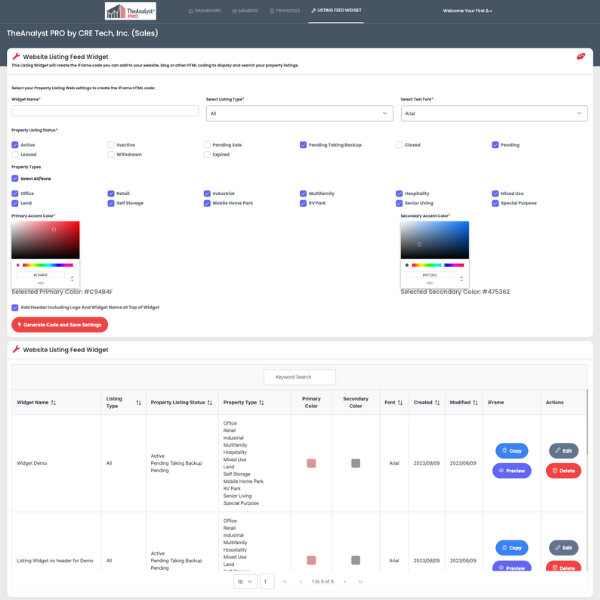Utilizing TheAnalyst® PRO for Groups
TheAnalyst® PRO is the perfect tool for brokerage offices and teams of CRE professionals. In this article, we will share the top 4 ways to collaborate with your colleagues.
1. Adding a Team Member to Offering Memorandums
2. Sharing Input Files with Colleagues
3. Manage Agents and Listings within your Company's Admin Dashboard
4. Create a Website Listing Widget
1. Adding a Team Member to an Offering Memorandum
Within TheAnalyst® PRO, you are able to add your team members and their contact information to Offering Memoranda and Property Websites. This can be accomplished on the last page of the "Generate Package Report" section as seen below:
When clicking the "Add Team Members" button, you will be prompted to enter the email address associated with your colleague's account. After the email address is entered, your colleague will receive an email asking for their consent to be added to your team and future reports. Only after consent is given, will your colleague's information populate on reports and websites.
This process only needs to be completed once and your team member's information will be saved for future reports.
2. Sharing Input Files with Colleagues
3. Manage Agents and Listings within the Admin Dashboard
The Admin Dashboard and Control Panel is available to groups of three or more subscribers to TheAnalyst® PRO. This dashboard allows a single admin to manage each of the accounts within the group and any associated listings with those accounts.
To access the dashboard, go to: www.theanalystpro.com/ofcadmin
From here, you will be prompted for the email and password of the admin account.
After signing in, you will be brought to the dashboard showing recent reports run by all members, A graphical breakdown of listing statuses, and a chart of the members with the most active listings.
Admins can add and remove members from the "Members" page. Admins are also able to access each member's listings and account settings from the "Members" page.
The "Properties" page is where admins can view and search for all current listings held by all members of the group. A breakdown of current listings can also be downloaded in .csv format by clicking the gray box in the top right corner.
4. Create a Website Listing Widget
Finally, admins can create a Website Listing Widget from the "Listing Feed Widget" page as seen below:
Multiple versions of the widget can be created to show the entire office's inventory of listings or the listings of smaller groups of agents within the office. To ensure the widget is set up just the way you want, click the "Preview" button to get a live look at your listing feed.
TheAnalyst® PRO is by far the best tool for brokerage offices and CRE professionals! Using these tools will allow you and your colleagues to get the most out of your accounts.
Are you and your team not currently subscribed? Jump on a Zoom call with one of our fantastic team members to see all of these features and more in action. Schedule a demo today!


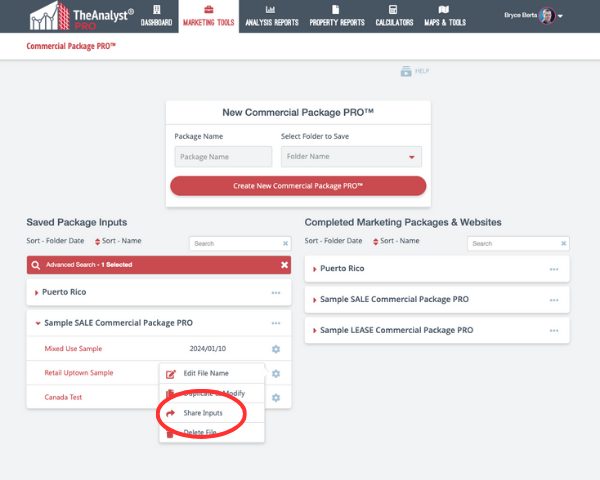
.png)
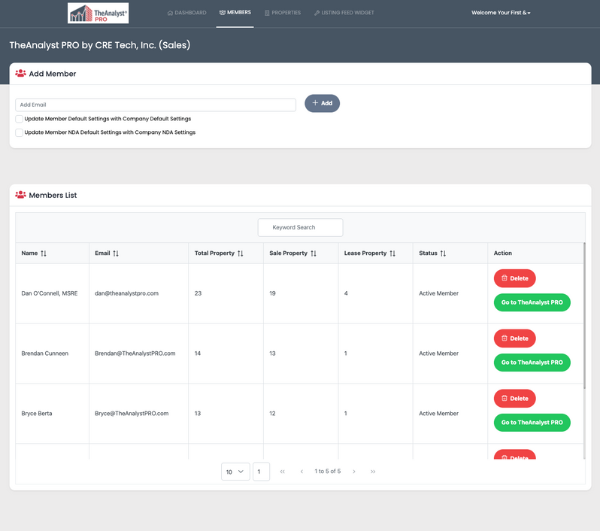
.png)